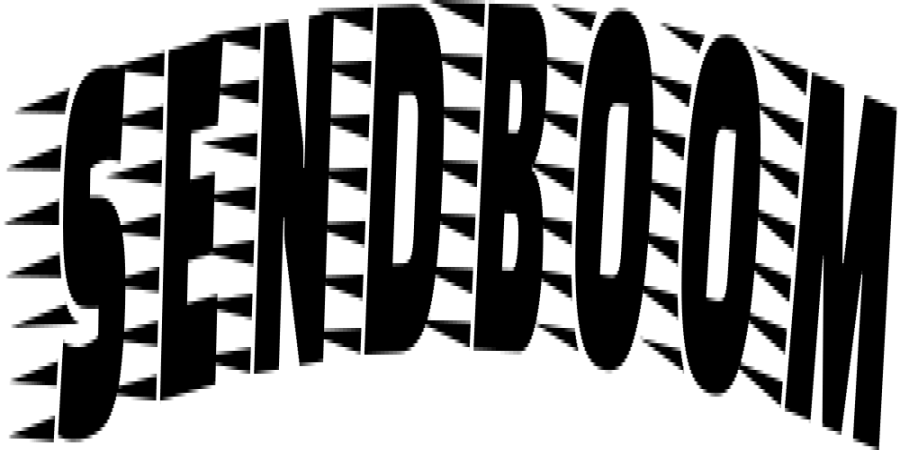
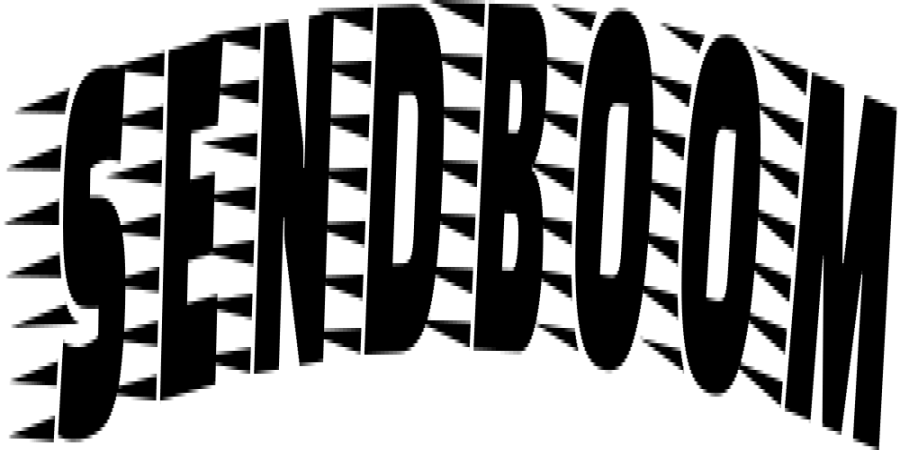
What is SendBoom?
Sendboom is a cloud-based file sharing and collaboration platform that allows you to easily upload and share your files with others. Here's a step-by-step guide on how to upload and share your files using Sendboom:
-
Visit the Sendboom website (www.sendboom.com) and sign up for an account if you haven't already. You may need to provide your email address and create a password to create your account.
-
Once you're logged in, you'll typically see a dashboard or file management interface. Look for an "Upload" or "Add Files" button to initiate the file upload process.
-
Click on the "Upload" or "Add Files" button and select the files you want to upload from your computer. You can usually select multiple files at once by holding down the Ctrl (Windows) or Command (Mac) key while selecting the files.
-
Wait for the upload process to complete. The time taken will depend on the size of the files and your internet connection speed.
-
After the files are successfully uploaded, you can typically customize sharing settings. You can set permissions such as whether recipients can edit or only view the files, and set an expiration date for access if necessary.
-
Generate a sharing link or invite specific individuals to access the files. Sendboom usually provides you with a shareable link that you can copy and send via email, messaging apps, or any other communication method.
-
Recipients can click on the shared link to access and download the files. They may need to create a Sendboom account or log in if required.
-
You can often track the status of the shared files, such as whether they have been viewed or downloaded, within the Sendboom platform.
Remember to review Sendboom's terms of service and privacy policy to ensure you understand how your files are handled and stored on their platform.
Please note that the steps outlined above are general instructions, and the specific features and user interface of Sendboom may vary. It's recommended to refer to Sendboom's documentation or support resources for more detailed instructions on how to upload and share files on their platform.
Popular articles
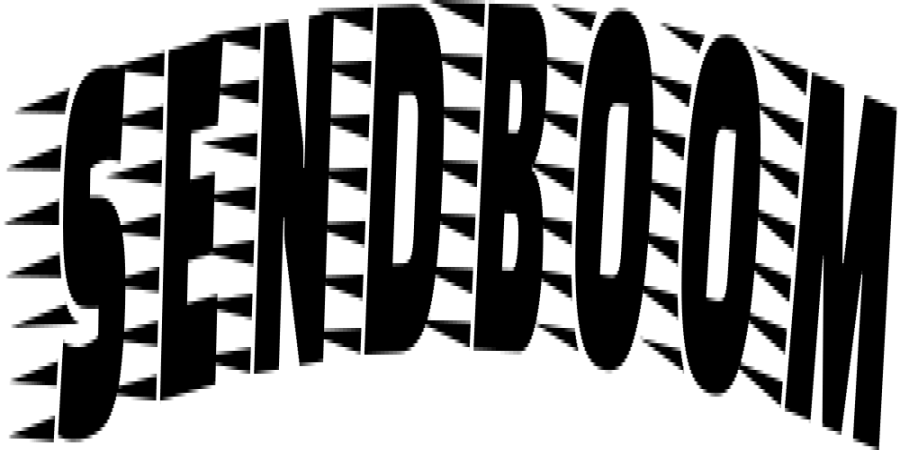
Jun 26, 2023 01:34 AM
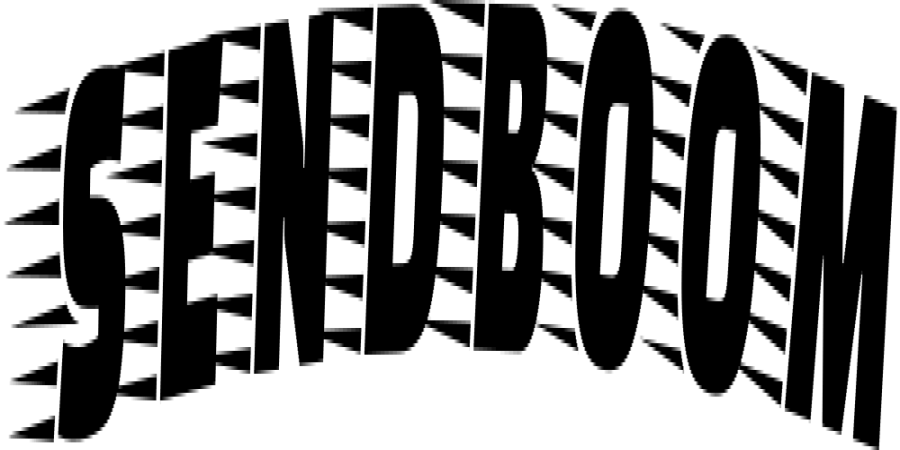
Jun 24, 2023 11:25 PM
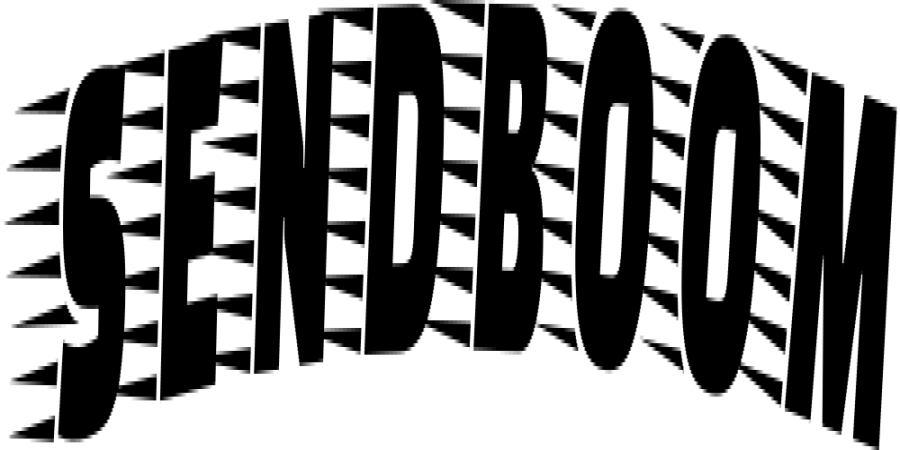
Jun 24, 2023 11:31 PM
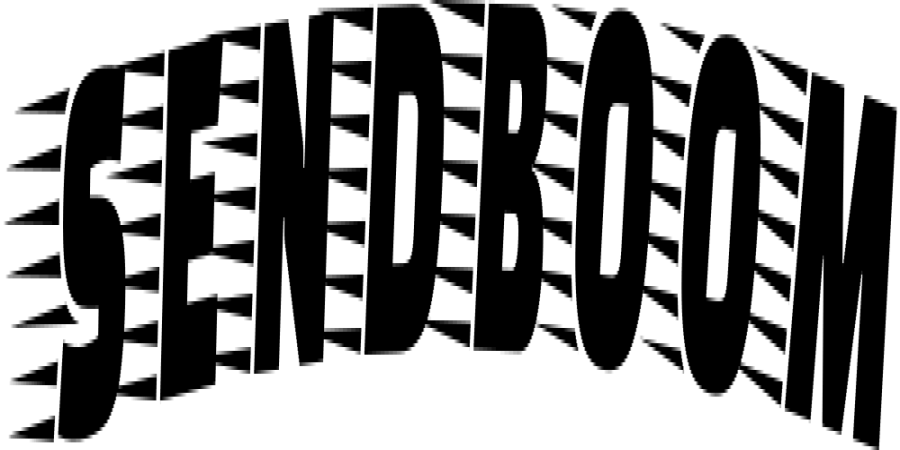
Jun 22, 2023 03:01 AM
Categories
Comments (0)